How to Play Mobile Legends on PC: A Step-by-Step Guide
Learn how to play Mobile Legends: Bang Bang on PC with this step-by-step guide. We'll cover everything from installing the game to customizing your controls.
Mobile Legends: Bang Bang is a popular mobile MOBA game that has been downloaded over 1 billion times worldwide. The game is easy to learn but difficult to master, and it can be a lot of fun to play with friends or family.
If you're looking to play Mobile Legends on PC, there are a
few different ways to do it. In this guide, we'll show you how to use a
third-party emulator like BlueStacks or NoxPlayer.
Download and Install an Emulator
The first step is to download and install an emulator. There
are a number of different emulators available, but we recommend BlueStacks or
NoxPlayer. Both of these emulators are free to use and have a good reputation
for being stable and reliable.
- To download BlueStacks, go to the BlueStacks website: https://www.bluestacks.com/. Click the "Download" button and follow the on-screen instructions to install the emulator.
- To download NoxPlayer, go to the NoxPlayer website: https://www.bignox.com/. Click the "Download" button and follow the on-screen instructions to install the emulator.
Install Mobile Legends
Once you have installed an emulator, you can use it to
install Mobile Legends. To do this, open the emulator and search for
"Mobile Legends." Click the "Install" button to install the
game.
Create an Account
Before you can start playing Mobile Legends, you need to
create an account. You can do this by using your Google account, Facebook
account, or Moonton account.
- To create an account using your Google account, click the "Google" button and sign in with your Google credentials.
- To create an account using your Facebook account, click the "Facebook" button and sign in with your Facebook credentials.
- To create an account using your Moonton account, click the "Moonton" button and create a new account.
Customise Your Controls
The controls for Mobile Legends on PC are different from the
controls for the mobile version of the game. You can customize the controls to
your liking by going to the "Settings" menu.
In the "Settings" menu, click the
"Controls" tab. You can then customize the controls for movement,
skills, and items.
Start Playing!
Once you have installed the game, created an account, and
customized your controls, you're ready to start playing!
To start a game, click the "Play" button and
select the game mode you want to play.
Tips for Playing Mobile Legends on PC
Here are a few tips for playing Mobile Legends on PC:
- Use a keyboard and mouse to control your character. This will give you more precise control than using a touch screen.
- Use the WASD keys to move your character.
- Use the Q, W, E, and R keys to cast your skills.
- Use the 1, 2, 3, and 4 keys to use your items.
- Practice makes perfect! The more you play, the better you'll get.
Disclaimer: This guide is for informational purposes only. We are not responsible for any damage or loss that may occur as a result of following this guide.
Sources
- BlueStacks website: https://www.bluestacks.com/
- NoxPlayer website: https://www.bignox.com/
- Mobile Legends: Bang Bang website: https://m.mobilelegends.com/en/
Playing Mobile Legends on PC can be a great way to improve your skills and enjoy the game more. By following the steps in this guide, you can be playing Mobile Legends on PC in no time.
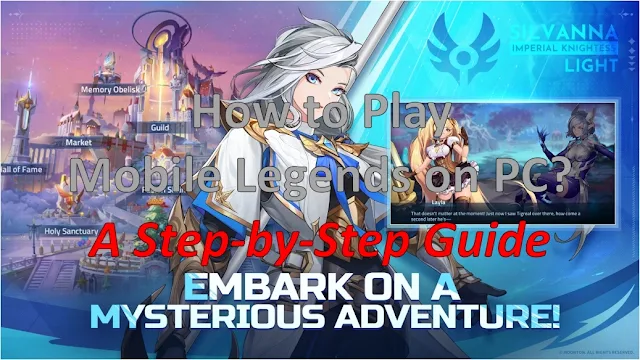
Post a Comment for "How to Play Mobile Legends on PC: A Step-by-Step Guide"